Updating Your Computer
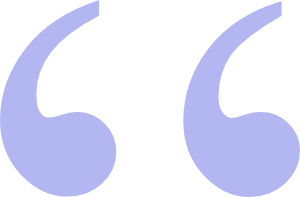 Secunia Personal Software Inspector is a free program that you can download and install on your computer that will act like Windows Update for all of the software you have installed, not just Microsoft software.
Secunia Personal Software Inspector is a free program that you can download and install on your computer that will act like Windows Update for all of the software you have installed, not just Microsoft software.
Microsoft, using Windows Update, does a pretty good job of keeping your PC updated with the latest patches and upgrades to the XP and Vista Operating Systems. O.K. so that's debatable, but at least they try. But what about all of the other software you have installed on your computers? Some programs are pretty good about alerting you when they have a newer and more secure version of their product available. Others leave it up to you to find these updates for yourself. If you have a computer that is close to a year old or older, you probably have a lot of non-Microsoft software installed on those computers that is out of date. You may even have Microsoft software on your computer that is out of date. Most of us have our computers configured to automatically download and install what Microsoft considers to be absolutely crucial. Some Microsoft software updates don't meet Microsoft's definition of cruscial and unless you take it upon yourself to check for updates to these programs, you'll never know they're available. So, wouldn't be nice to have a program on your computer that could scan your computer and tell you which of your programs are not using the latest versions or need to be patched?
Secunia Personal Software Inspector is a free program that you can download and install on your computer that will act like Windows Update for all of the software you have installed, not just Microsoft software.  Not only will Secunia tell you which programs are out of date, it will, with a couple of clicks, direct you to the location to where you can download the latest version of any out-dated software installed on your machine. Don't take my word for it. Google around for yourself and I think you'll find that there is no reason not to have this fantastic program installed on all of your computers.
Not only will Secunia tell you which programs are out of date, it will, with a couple of clicks, direct you to the location to where you can download the latest version of any out-dated software installed on your machine. Don't take my word for it. Google around for yourself and I think you'll find that there is no reason not to have this fantastic program installed on all of your computers.
I've been using the beta version of Secunia since it came out almost a year ago. I loved it then. But I love it even more since Secunia released it's first final (i.e. out of beta) version in November of 2008. It's new GUI is awesome. Everyone needs to have software like this on their computers. Making certain that you have the latest, best and most secure version of all of the software you're running on your machines is one of the best ways to insure that you are less vulnerable to attacks by bugs targeting those programs. Here's Secunia's download page if you want to investigate further. Oh, did I mention that this wonderful utility is absolutely free

 do a complete scan of all of your software. Once the scan is completed, Secunia PSI will present you with a list of issues that were detected, along with download links to updated version, additional online information and other details. Pay attention to programs like Adobe Flash and Acrobat Reader, since insecure versions of programs like these are easy for bad guys to exploit. And look to make sure that you are using the latest version of whatever Web browsers you use. In fact, you should make sure to update any software that is used in conjunction with the internet.
do a complete scan of all of your software. Once the scan is completed, Secunia PSI will present you with a list of issues that were detected, along with download links to updated version, additional online information and other details. Pay attention to programs like Adobe Flash and Acrobat Reader, since insecure versions of programs like these are easy for bad guys to exploit. And look to make sure that you are using the latest version of whatever Web browsers you use. In fact, you should make sure to update any software that is used in conjunction with the internet. I chose not to do that. Instead, particular with the driver updates, I chose to deal with them one at a time. You want to be very cautious with driver updates. If you replace your sound card's driver with the wrong software, you may end up with a computer that can no longer play all those iTunes files you've spent money on. Fortunately, RadarSync offers you a safe way to upgrade your drivers.
I chose not to do that. Instead, particular with the driver updates, I chose to deal with them one at a time. You want to be very cautious with driver updates. If you replace your sound card's driver with the wrong software, you may end up with a computer that can no longer play all those iTunes files you've spent money on. Fortunately, RadarSync offers you a safe way to upgrade your drivers. Add this page to your Favorites and keep checking back so you won't miss "How to Create a Web Page - Part Two" or any of the other upcoming posts soon to appear on the Scoroncocolo Tech Pages.
Add this page to your Favorites and keep checking back so you won't miss "How to Create a Web Page - Part Two" or any of the other upcoming posts soon to appear on the Scoroncocolo Tech Pages.