Windows Vista Snipping Tool
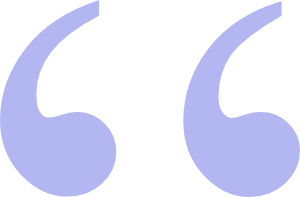 Windous Vista Snipping Tool Makes Screen Capture easy
Windous Vista Snipping Tool Makes Screen Capture easy
You probably knew that on Windows PC's you can use the PrtScrn key to copy whatever is on your screen to the Clipboard and then paste that image into another application like MS Paint.

Vista's Snipping Tool
With Windows Vista,
you have a far more powerful tool available to capture a
picture of your screen. It's called the Snipping Tool.
The Sniping tool is not available in Windows Vista Home Basic
Edition. It comes with Vista Home Premium, Business,
Enterprise, or Ultimate Editions. However, there are many free
screen capture tools for all versions of Windows if you have
not upgraded to Windows Vista yet.
Once you have something on your screen that you want a picture
of, click Start>All Programs>Accessories and then click
Snipping Tool. You can also open the Snipping Tool from the
Start Menu by typing Snipping in the Start
Search box. However you choose to get there, whatever is on
your screen will turn gray and the Snipping Tool box will
appear with three options on it: New,
Cancel and Options.
New is pre-selected by default.
The first time you open the Snipping Tool you will see an
option to "Display icon in the Quick Launch toolbar".
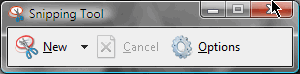
Vista's Snipping Tool Options
You might want to choose yes to this option. This will make the tool easier to get to when you want to use it in the future.



 I intend to edit it and add to it from time to time. I've learned a lot about PageRank and SEO (Search Engine Optimization) while researching for this post. I intend to learn even more about Pagerank and SEO in the near future. And soon I'll be sharing some more insights on these subjects with you. In the meantime, if you have any ideas about how I could enhance the content of this page, please email me about it.
I intend to edit it and add to it from time to time. I've learned a lot about PageRank and SEO (Search Engine Optimization) while researching for this post. I intend to learn even more about Pagerank and SEO in the near future. And soon I'll be sharing some more insights on these subjects with you. In the meantime, if you have any ideas about how I could enhance the content of this page, please email me about it.