Comparing Google Docs with Office Web Apps
 Back in June of this year Microsoft launched a free version of Office Web Apps meant to compete with Google Docs. In this article I compare the two. Which is the better? What are they exactly? How are they different? Which, if either, should you decide to use?
Back in June of this year Microsoft launched a free version of Office Web Apps meant to compete with Google Docs. In this article I compare the two. Which is the better? What are they exactly? How are they different? Which, if either, should you decide to use?
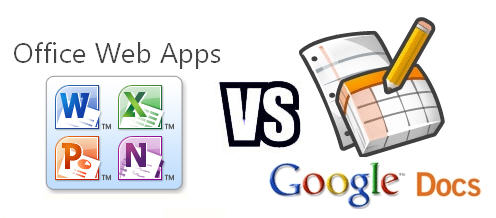
Microsoft Office Web Apps Is Taking On Google Docs
On November 21st of this year (2010) I wrote an article published on this site about Google Docs in which I said that I soon intended to write an another article about Microsoft's answer to Google Docs which Microsoft released only in June of this year called Microsoft Office Web Apps.
Microsoft has a mind-boggling jumble of online Web applications for creating, editing, sharing and storing documents. For instance http://office.live.com/ is the subject of the article I'm about to write but http://officelive.com/is not the same thing. Well, it is but it isn't. And then there's Microsoft BPOS, Office Live Workspace, Azure, Exchange, Lync and SharePoint - and what am I leaving out? And coming soon is Microsoft Office 365. Confusing isn't it?
Leaving all that aside, I'd like to talk to you about one of Microsoft's newest online applications called Office Web Apps. This is the suite of web applications that most closely resemble Google Docs. One of the very nice things that Google Docs and Microsoft Office Web Apps have in common is that they are both absolutely free to use. Google stores your Google Docs on their servers and gives you 1 gigabite of free storage space. Microsoft stores your Office Web Apps in your SkyDrive account and gives you a very generous 25 gigs of storage space for free. Back in December of 2008, I wrote lengthy piece on SkyDrive.
Although Google Docs has been around since 2006 it wasn't until June of this year that Microsoft rolled out Office Web Apps. Office Web Apps is very similar to Google Docs. Like Google Docs, Microsoft's Office Web Apps allows you to create relatively sophisticated word processor documents, spreadsheets and PowerPoint Presentations using no software other than a modern Web browser. Supported browsers are Internet Explorer 7 and later, Mozilla Firefox 3.5 and later, Google Chrome, and Safari 4. Office Web Apps doesn't work well in the Opera browser but neither does Google Docs.
The first thing you need to do to get started using Office Web Apps is to get a free Microsoft Live account which you already have if you have a HotMail account. If you don't have a Live account, you can sign up for one here home.live.com. Once you have an account and have logged in, click Office on the menu bar. Now to create a new document just select the New button. To upload a file, click the Add Files button which is just to the right of the New button. You can use this to load all of your desktop created Word, Excel, and PowerPoint files up to the cloud. But don't worry, they'll only be copied to your SkyDrive account and not physically moved there.
Once you have files on your SkyDrive account, you can begin working with them. If you click a file, it will open in preview mode. If you want to edit a file you do so by hovering your mouse over the file and clicking the Edit option. Hovering over a file gives you many other options as well like choosing to share them or more. If you click More, you will see offered: Version History, Move, Copy, Rename, Download and Properties. Working with files in an online application is very similar to working with files on a desktop application. With a little practice, you'll have no problems at all. Of course the online version of Word, Excel and Powerpoint are not nearly as feature-rich as their desktop counter parts but for the most part they are powerful enough to help you get a lot of work done when you don't have access to a full blown version of Microsoft Office.



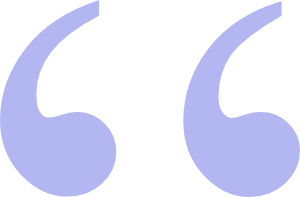 Questions? Comments? Did I get something wrong? Email me at sjh@scoroncocolo.com and I WILL get back to you.
Questions? Comments? Did I get something wrong? Email me at sjh@scoroncocolo.com and I WILL get back to you. I intend to edit it and add to it from time to time. In the meantime, if you have any ideas about how I could enhance the content of this page, please email me about it.
I intend to edit it and add to it from time to time. In the meantime, if you have any ideas about how I could enhance the content of this page, please email me about it.