Google's Me On The Web
 Google's new Me On The Web has begun to remind a lot of us just how powerful and useful Google Alerts really are.
Google's new Me On The Web has begun to remind a lot of us just how powerful and useful Google Alerts really are.
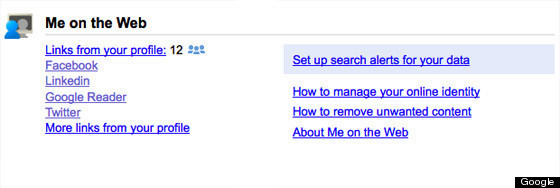
Me On The Web As It Looks On Your Google Dashboard
On June 15, 2011, Google launched the Me On The Web tool to help you monitor your online identity. If you own a Google Account the new Me On The Web tool is now part of your Google Dashboard. Back on October 7th of last year I wrote a Scoroncocolo post on Google Dashboard, if you want to re-familiarize yourself with Google Dashboard.
The new Me On The Web tool that Google just launched proposes to help you set up customized Google Alerts that will inform you via email anytime search terms you specify (your name e.g.) is mentioned anywhere on the Web or searched for on Google's search engine. Google says you can also use the tool to set up Google Alerts that will notify you when your email address is encountered by Google's bots as they scour the Web.
Here's what Google says its new Me On The Web tool helps you out with:
- Helps you setup and manage a Google profile that will appear in search results.
- Helps you setup Google Alerts and even suggests what alerts you might want to use.
- Advises you on how best to deal with unwanted Web content.
Of course only those of us with a Google Account and a Google Profile can use Me On The Web because you must be logged into your Google account to access your Google Dashboard and because the Me On The Web tool reports information you entered on your Google profile.
But you don't necessarily have to use the new Me On The Web tool to be notified whenever a Google bot comes across something of interest to you. You could simply, manually set up some Google Alerts. There's nothing new about Google Alerts. It's a free-to-use Google Service that's been around almost since the inception of Google in 1998. To set up one or more Google Alerts, go to Google Alerts and follow the directions.


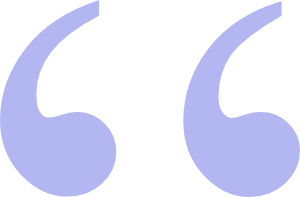 Questions? Comments? Did I get something wrong? Email me at sjh@scoroncocolo.com and I WILL get back to you.
Questions? Comments? Did I get something wrong? Email me at sjh@scoroncocolo.com and I WILL get back to you. I intend to edit it and add to it from time to time. In the meantime, if you have any ideas about how I could enhance the content of this page, please email me about it.
I intend to edit it and add to it from time to time. In the meantime, if you have any ideas about how I could enhance the content of this page, please email me about it.